Documentation
Laugh Logger logs laughs from DVDs and other digital video sources. It stores a screen shot from the start of each and every laugh in the video and it records each laugh's starting time code (its hour, minute, and second) in the name of the file. Laugh Logger then processes that time code to determine the intervals between laughs, as well as calculating several statistics for those intervals — including average interval length and standard deviation.
Laugh Logger is intended for television students/scholars who wish to analyze laugh tracks in detail, and who might want to do some basic statistical analysis of laugh rhythms. It was inspired by CineMetrics. What Laugh Logger adds to CineMetrics is the ability to attach images, frame captures, to the statistical data.
Laugh Logger is a fork of Shot Logger and, as with that application, it relies on an open-source application: Videolan VLC media player. The VLC media player facilitates the capturing of frames and the recording of time code.
Contributor Information
Basically, contributors use the free Videolan VLC media player to capture images, one from the start of each laugh.Administrative Information
Labeling scheme for LL Upload Directories
Upper-level Directory (a television program title)
- The program title in lowercase (articles last).
- No spaces.
Lower, Episode-level Directory
- Episode's original air date, if known
(date format: YYYYMMDD).
- If no air date, then episode season+number, with no space.
- E.g., 0205
- If no air date, then episode season+number, with no space.
- Follow episode date with episode title, if known, with no spaces or punctuation (i.e., no apostrophes, exclamation points, question marks, etc.)
- E.g., 19740924WhosSorryNow (and not 19740924Who'sSorryNow?)
Individual Screen Shots
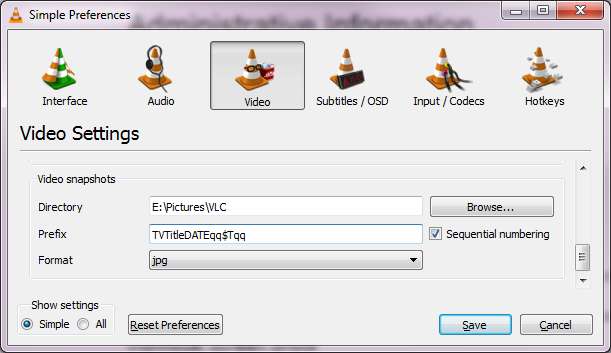
- In VLC's preferences, under "Video Settings" and "Video Snapshots," smush the following together, with no spaces or punctuation:
- Program name: shortened version of the name, with no articles
- The episode's original air date, if known (date format: YYYYMMDD).
- Time code, bracketed by "qq" (see this Shot Logger Tutorial for more information)
- Set "Format" to "jpg" to create JPEG screen-shot files.
- Optional: sequential number of the image's capture--as in the boldfaced number below
- E.g., HappyDays19740924qq00_01_41qq00005.jpg
Upload Images to the LL Gallery
- If you accidentally created PNG files, you must convert them to JPEG (which is a much smaller file)
- In the Laugh Logger images directory--if this is the first episode of a TV program to be uploaded--create an upper-level directory for it.
- Create an episode-level directory for the images.
- Use an FTP client, such as the free FileZilla, to upload the images.
How to Process Images
- Go to the Laugh Logger Administration page.
- Select View listing of uploaded files to choose a directory for a TV episode. A list of all items' directories will display.
- Drill down to the specific directory you want to import. (It may help to sort the directories by Last Modified, in reverse chronological order.) Once you're inside that directory, click the Yes, import data NOW button.
- Provide data to be attached to the Laugh Logger title for these items.
- Quotation marks should not be used in any titles.
- The Internet Movie Database ID can be found by looking up the title and then examining the URL for the TV program or film. Titles start with the letters, "tt". For example:
http://www.imdb.com/title/tt0044230/
In this URL, the IMDb ID is tt0044230. - Dates for TV episodes must be in this format: YYYY-MM-DD. E.g., 1957-10-04 for 4 October 1957. Dates for movies must be the release year — e.g., 2007.
- Click Insert Data Now to begin the import process. This will take you to the Insert Data page.
- To finish the import, click proceed to the listings. This will take you to the Import Results page.
- But you're not quite finished. Although the frame captures have been imported, we have not yet done the statistical analysis of them. On the Import Results page, click "skip ahead to this form" or manually scroll to the bottom and check the Data for SL Title form. If everything appears correct, click the Update record button.
